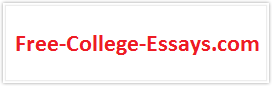Winamp Skins
2 Pages 386 Words
Step One
Create a new folder in C:/Program Files/Winamp/Skins, and call it something you'll remember, such as My Winamp Skin Rocks. Then unzip the contents of the Winamp base skin into that folder. You'll find 27 files ending in .cur, 15 files ending in .bmp, and three files ending in .txt.
Step Two
Click the curvy Menu symbol at the very top left of Winamp, then click Skin Browser and choose the folder you created in step one as the Current Skin. You can design your skin by editing the BMP files in your favorite photo editor and the CUR files in a cursor editor. Paste in photographs, change the texture of the image, or just randomly scribble over everything--how your skin turns out is up to you and you alone.
Step Three
Get a sense of which files correspond to which graphical elements in Winamp by comparing the BMP files you're editing with a live, running Winamp program. (After all, you need to be listening to tunes in order to create.) The names of the files indicate their purposes; for example, EQTitle.cur is the cursor that pops up when you mouse over the equalizer's title bar. Restart Winamp to see changes you've made take effect.
Step Four
Finally, edit Winamp's TXT files in any text editor (Notepad, which comes standard with Windows, should work fine) to change words on the skin. The pledit.txt file defines the font and color of the playlist text, and almost all colors are specified in hexidecimal format. (You should change only the name of the font and the values of the color; messing around with other text might result in an unsightly or nonfunctional skin.)
For Advanced Users
The region.txt file lets you define which portions of Winamp you want to show and which you want to be transparent. This can be useful if you want to change the shape. The copy of region.txt in the skin includes comprehensive documentation; be sure to read the whole file before editing it. If you don't want to make any region changes, you ca...